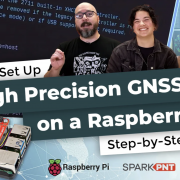Using VNC on the Raspberry Pi
A new guide shows you how to enable remote desktop on your Raspberry Pi.
A few months ago, we looked at setting up a headless Raspberry Pi. While Serial or SSH is my go-to method for interacting with a Pi, what if you need access to the graphical desktop? For example, you might need to create a user interface that relies on the X server, or you want to access an API that requires opening a browser for authentication.
If you still want to eschew the monitor, keyboard and mouse, I won't blame you: they can easily triple the cost of a Raspberry Pi setup. To get a remote desktop across your network (or better, across the internet!), you can turn to VNC. Luckily, modern versions of Raspbian come pre-installed with RealVNC, which lets you control your Pi's desktop from another computer.
While enabling VNC on your Pi is relatively straightforward, it can be a tad tricky if you have a full headless setup. In the following tutorial, we show how to set up remote desktop with RealVNC using the command line as well as how to use RealVNC's Cloud Connection to control your Pi over the Internet.
How to Use Remote Desktop on the Raspberry Pi with VNC
If you really want to take remote computing to the next level with your Raspberry Pi, user jma89 pointed out that the Pi now supports network booting. The sad news is that the Pi versions 1 B+ and 2 B still require an SD card to enable netboot.