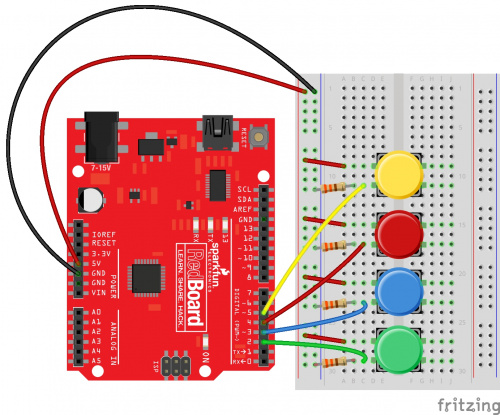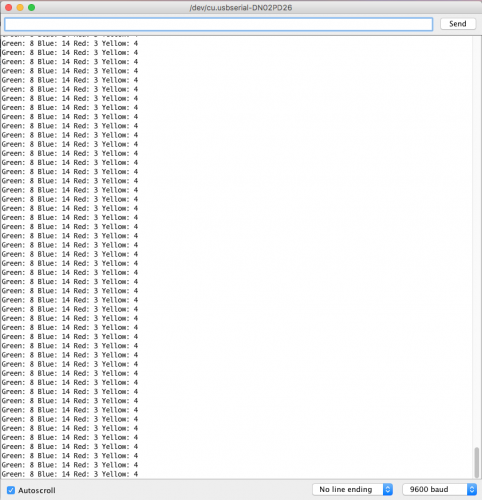SIK Project Ideas: Vote Counter
Check out this neat project using parts that can be found in the SparkFun Inventor's Kit.
The SparkFun Inventor’s Kit is an awesome beginner's kit for Arduino. It comes with a handy guide book that teaches users how to take advantage of all the components included in the kit. Through a series of cumulative projects, you can learn the fundamentals of working with Arduino and programmable electronics and start designing your own projects! But what happens when you finish the book and don't know what to do next? There are endless projects to be made using the SparkFun Inventor’s Kit, so we decided to show off some of our favorite project ideas that didn’t make it into the guidebook.
This week I made a digital vote counter. The project uses a SparkFun ReadBoard, a breadboard, the SparkFun Base Plate, four buttons, four 330 ohm resistors, the USB cable and jumper wire. Each button is a different color: green, blue, red and yellow. These each can represent a different person or item to vote for. By pressing a button of a certain color, the vote count for the color will increase by one. Results are displayed on the Arduino serial monitor. Let’s take a look at the circuit!
As illustrated in the diagram above, one side of each button is connected directly to VCC. The other side is connected to an individual IO pin: the green button to pin 2, blue to pin 3, red to pin 4 and yellow to pin 5. You will also notice that on the IO pin side of the buttons, our leads are also connected to GND via a 330 ohm resistor. This is called a “Pull Down Resistor,” and it helps our Arduino get clean readings when the button is not pressed. Each digital pin will read the voltage of the circuit it is connected to. As electricity follows the path of least resistance, when the button is not pressed, the pin will read LOW or 0 because electricity is traveling via the resistor to GND. However, when the button is pressed, the electricity will travel across the button to the VCC connection because it is not blocked by a resistor, allowing us to get a clear and clean HIGH or 1 reading.
To activate the vote counter, you can use the program that has been provided below. I have added comments throughout the program to demonstrate how it works.
//Vote Counter for by Melissa Felderman for SparkFun Electronics
//declaring the digital IO pin value for each button
int greenBut = 2;
int blueBut = 3;
int redBut = 4;
int yellowBut = 5;
//variable to hold button reading
int greenVal;
int blueVal;
int redVal;
int yellowVal;
//variable to hold the total vote count
int greenTotal = 0;
int blueTotal = 0;
int redTotal = 0;
int yellowTotal = 0;
//variables used in debounce functions to make sure on press = one vote
bool greenBool = false;
bool blueBool = false;
bool redBool = false;
bool yellowBool = false;
unsigned long lastDebounceTime = 0;
unsigned long debounceDelay = 200;
void setup() {
//initiate the serial moniter
Serial.begin(9600);
//let Arduino know that the digital pins are recieveing input
pinMode(greenBut, INPUT);
pinMode(blueBut, INPUT);
pinMode(redBut, INPUT);
pinMode(yellowBut, INPUT);
}
void loop() {
//read the value of the buttons and store them in a variable
greenVal = digitalRead(greenBut);
blueVal = digitalRead(blueBut);
redVal = digitalRead(redBut);
yellowVal = digitalRead(yellowBut);
//if statements below allow us to press the button and get several HIGH readings with one press, but only register one vote per press
if ((millis() - lastDebounceTime) > debounceDelay) {
if ((greenVal == HIGH) && (greenBool == false)) {
greenBool = true;
greenTotal++;
Serial.write(0);
lastDebounceTime = millis();
} greenBool = false;
if ((blueVal == HIGH) && (blueBool == false)) {
blueBool = true;
blueTotal++;
Serial.write(1);
lastDebounceTime = millis();
} blueBool = false;
if ((redVal == HIGH) && (redBool == false)) {
redBool = true;
redTotal++;
Serial.write(2);
lastDebounceTime = millis();
} redBool = false;
if ((yellowVal == HIGH) && (yellowBool == false)) {
yellowBool = true;
yellowTotal++;
Serial.write(3);
lastDebounceTime = millis();
} yellowBool = false;
}
//serial print commands to show results in the serial monitor
Serial.print("Green: ");
Serial.print(greenTotal);
Serial.print(" ");
Serial.print("Blue: ");
Serial.print(blueTotal);
Serial.print(" ");
Serial.print("Red: ");
Serial.print(redTotal);
Serial.print(" ");
Serial.print("Yellow: ");
Serial.println(yellowTotal);
}
Once you have uploaded the code to the Arduino, you can open the serial monitor to see the vote counts!
We hope this project inspires you to push the boundaries of your SparkFun Inventor's Kit beyond the guidebook. Share your feedback and ideas in the comments below!