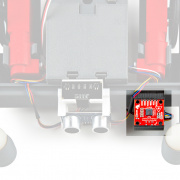RPi's Greatest Hits: Using RealVNC
Revisiting the use of virtual network computing for headless (or just more convenient) interaction with your RPi setup.
Recently, there have been a lot of things Raspberry Pi related here at SparkFun. While we are all eagerly anticipating the incoming stock of the new Pi 4 (the Pi of your dreams), we like to make sure everyone on our team who needs access to a Pi for testing and regular use has access to it.
For me, using the VNC (Virtual Network Computing) functionality built into the recent Pis provides that solution. The best bike in the world is the one you are riding, the best camera in the world is the one you have with you, and the best RPi in the world is the one I can access when I need it. VNC allows us to work and share no matter where you are in the building, and minimizes the number of changes I need to make to my normal screen and keyboard layout routine.
This tutorial originally written by Shawn Hymel (shout-out!!) covers everything you need to access your Pi over a local network or remotely over the internet. The remote functionality is very helpful when you need to access your desktop Pi at home or your personal Pi while at work. If you don't have a newer version of the Raspberry Pi, this tutorial will still get you up and running with a download of the "real-vnc" program in the section on "Enabling VNC."
We also love how this lets new users of Raspberry Pi learn to be more comfortable using the terminal window and other features, since you can copy/paste direct from a SparkFun tutorial or SparkFun forum post on your computer into the RPi environment!
How to Use Remote Desktop on the Raspberry Pi with VNC